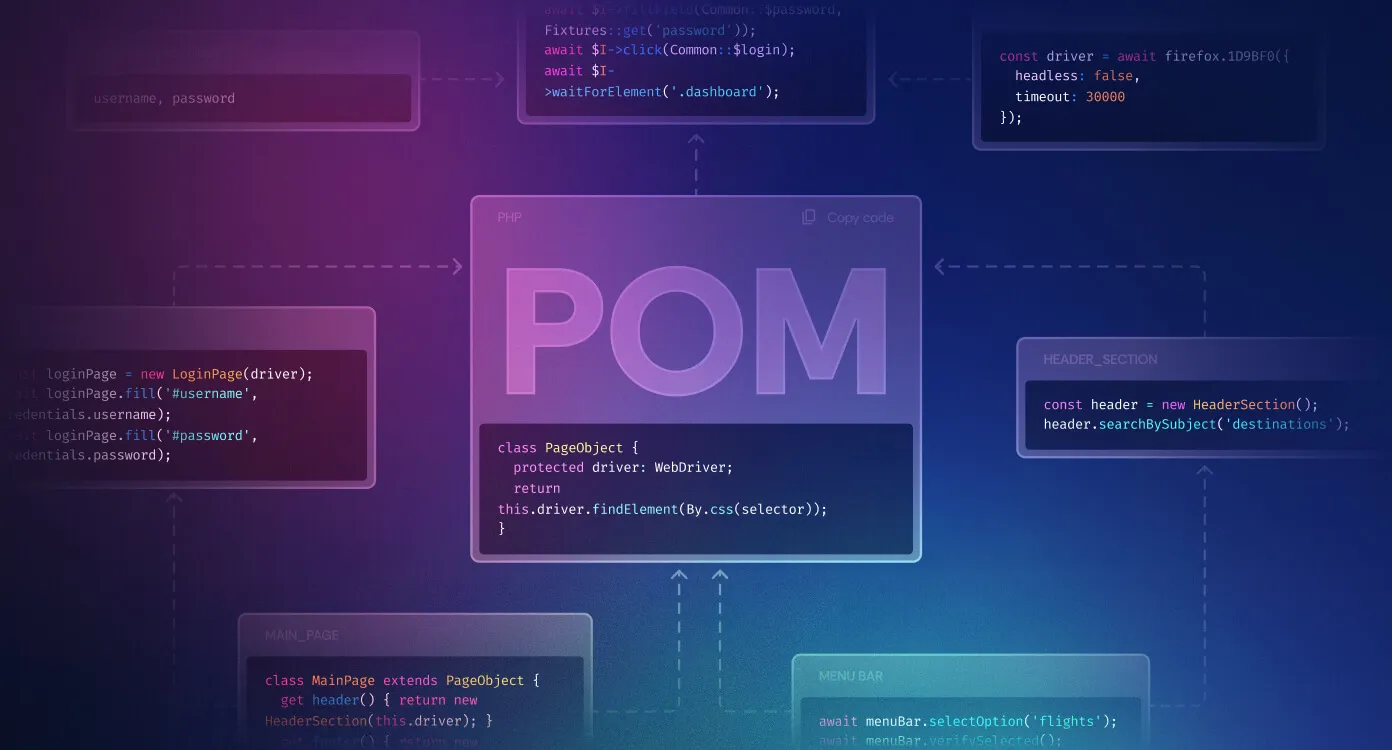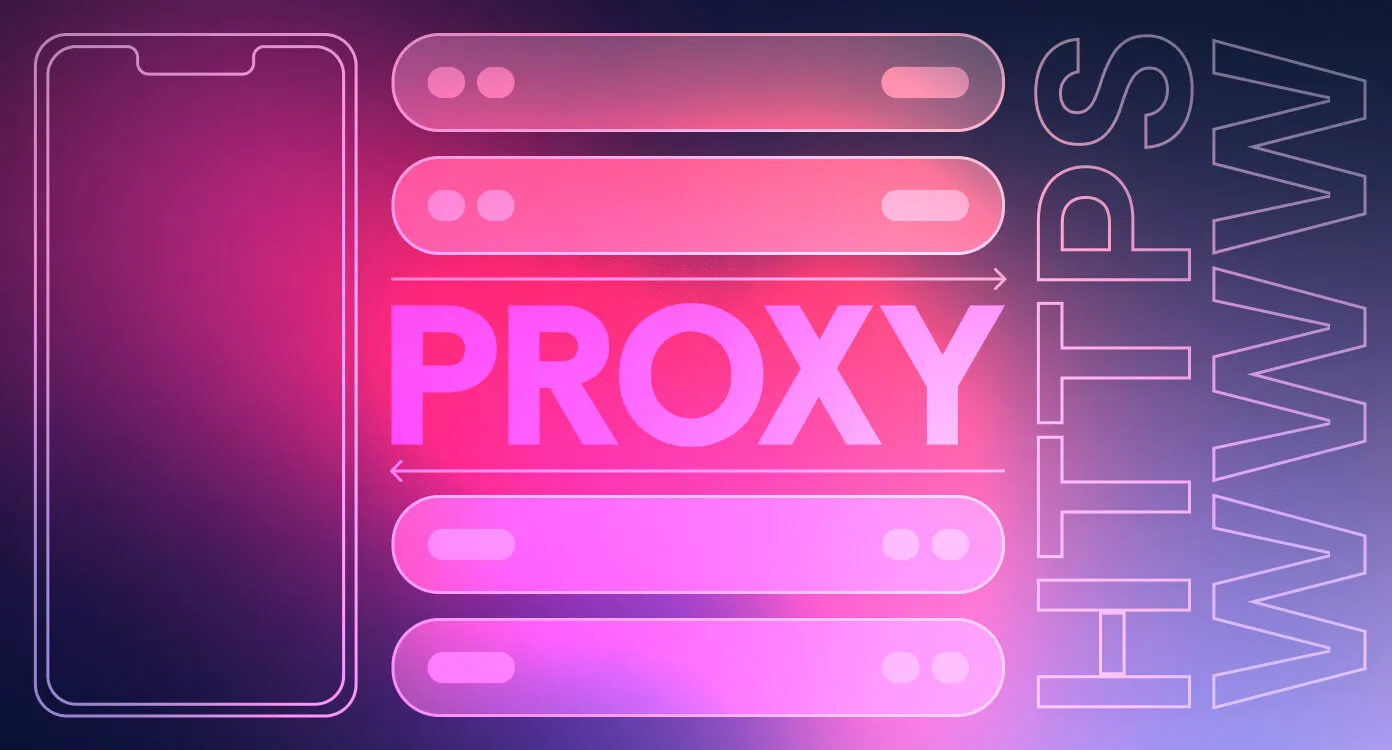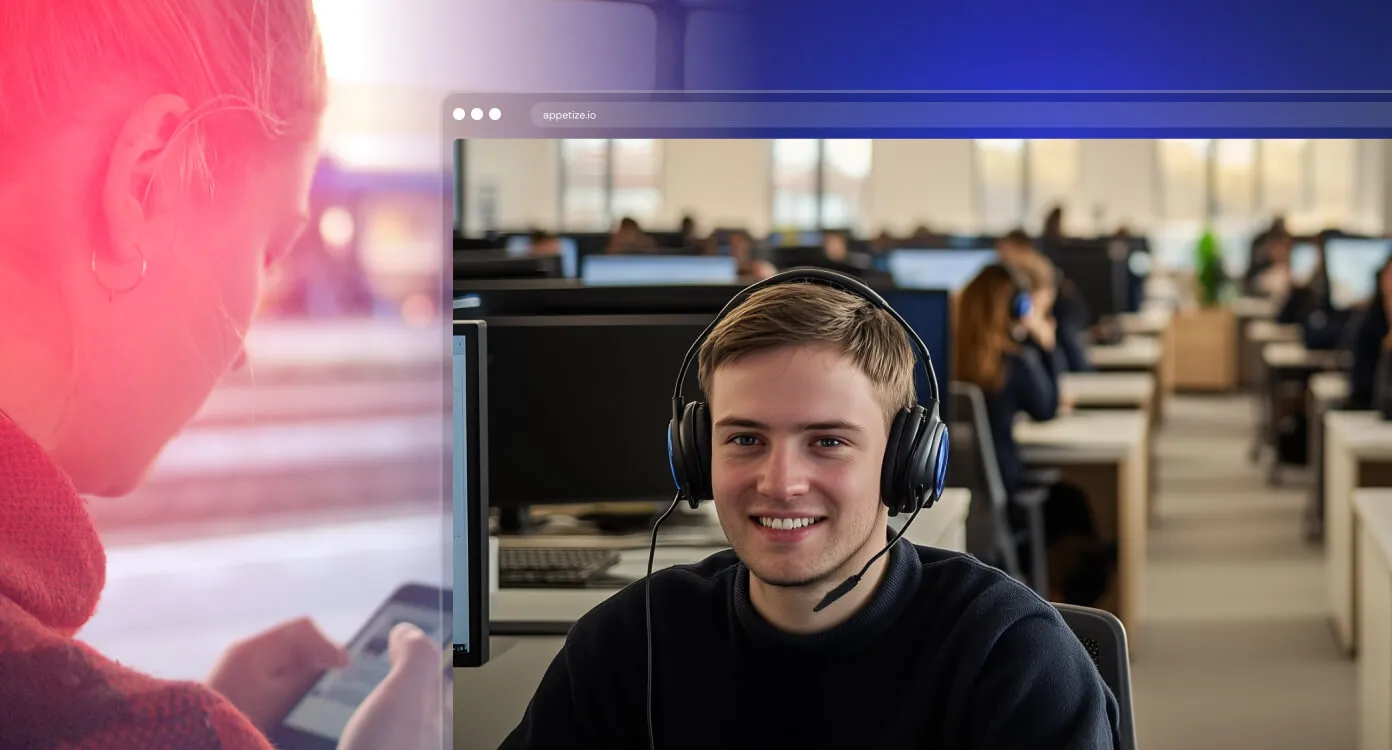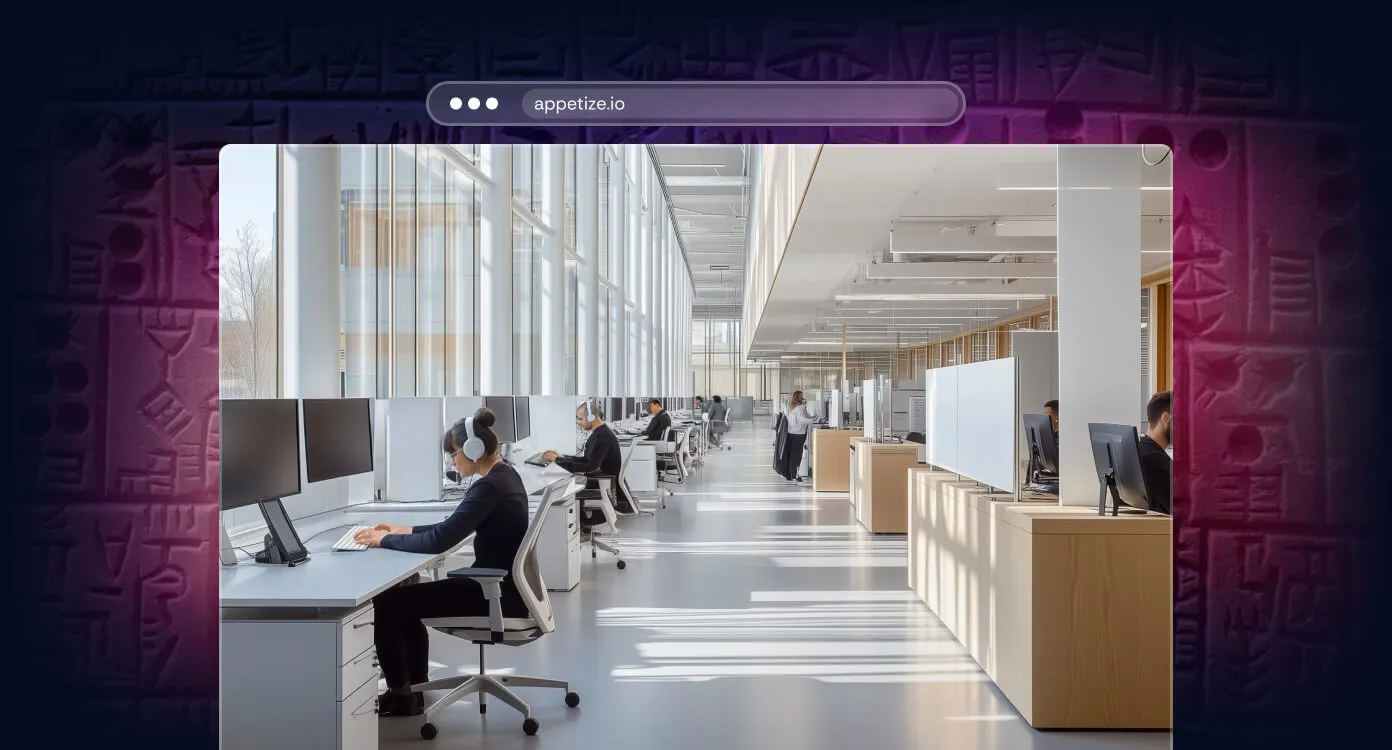6 min read
Simple Proxy Setup with Appetize: A Step-by-Step Guide
Enhancing your application’s security doesn’t have to be complex. With Appetize and a few simple configurations, you’ll quickly control network access, block unauthorized connections, and keep your data protected. In this blog post, we’ll guide you through the process of filtering network connections using Appetize and a proxy server. We’ll